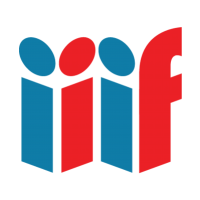Adding a Content Search Service to a Manifest
We're going to add a search service to our manifest now.
We only have one canvas which has much of any text and that's the only page we'll be able to search when we're done. That's just a limitation of our example and not the search API.
Prepare the Canvas
Before can search we'll need to adjust our canvas to point to
- Search for the canvas with the label of "table"
- Change the
@idfor that canvas to https://d.lib.ncsu.edu/collections/canvas/segPap_003
Remember the search service results match up with the
@idof the canvas. This is how a client will know which page the result belongs to and where to paint the result.
Services
We've seen already how it is possible to add an image service for an image. We can add other services that add functionality as well.
The services that are added don't have to live in the same domain or even be run by the same institution. In the same way that we can add images to a manifest or canvas from a number of different images, we can also add services in a distributed way.
http://iiif.io/api/presentation/2.1/#service
You can read more about services here: http://iiif.io/api/annex/services/
Content Service
We simply add a content search service by providing the URI to the service. The client can then use that URI to create a valid query.
Add a service property at the same level as the top-level metadata and description properties. The value of service should be a list/array.
Don't copy/paste the "...". This is just a convention to note that other properties are being left out of the example.
{
...
"service": [
{
"@context": "http://iiif.io/api/search/0/context.json",
"@id": "https://ocr.lib.ncsu.edu/search/segPap_003",
"profile": "http://iiif.io/api/search/0/search",
"label": "Search within this thing"
}
]
...
}
Once you've added this you ought to be able to search:
- Reload Universal Viewer or clear the cache
- Enter "amazon" into the search box
- Press Enter
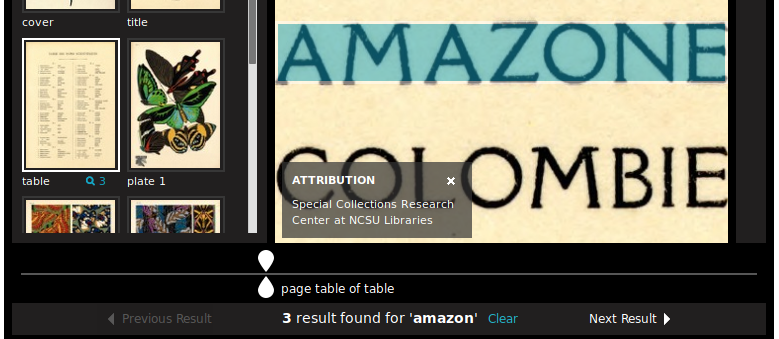
Autocomplete Service
In order to add an autocomplete service we embed another service within our search service. We can say that our content search service also includes an autocomplete service.
Now make your search service look like this:
{
...
"service": [
{
"@context": "http://iiif.io/api/search/0/context.json",
"@id": "https://ocr.lib.ncsu.edu/search/segPap_003",
"profile": "http://iiif.io/api/search/0/search",
"label": "Search within this thing",
"service": {
"@id": "https://ocr.lib.ncsu.edu/suggest/segPap_003",
"profile": "http://iiif.io/api/search/0/autocomplete",
"label": "Get suggested words"
}
}
]
...
}
Now if you refresh Universal Viewer and do a search you should begin to see suggestions show up above the search box.