This is a beta version of migrating these workshop materials to a new platform. If you run into issues please file an issue or click on the edit link above and submit a pull request. You can use the previous version of the workshop materials as a fallback.
Manifest Setup
Let’s get set up to create a manifest. Below each step we’ll give directions on how to do this from the terminal on a Mac. Feel free though to do each step however you’d like including using a GUI application.
First make sure you’ve followed the instructions in both web server and web server directory.
You should already have:
- A “iiif-workshop” directory with a “test.txt” file
- A local web server running, pointed to your “iiif-workshop” directory
Open and edit a file named “manifest.json” in your “iiif-workshop” directory
In your editor you can navigate to open up a file named “manifest.json”.
Or run the following if you’re using the Atom editor:
atom manifest.jsonAdd the following text (curly braces) to your “manifest.json” file:
{ "property": "value" }Open the directory in your browser
If you used Web Server for Chrome according to the instructions, you can visit http://localhost:3000 or http://127.0.0.1:3000. From now on we’ll use “localhost” in every case, but if that does not work, substitute “127.0.0.1”.
You should see something like this in your browser:
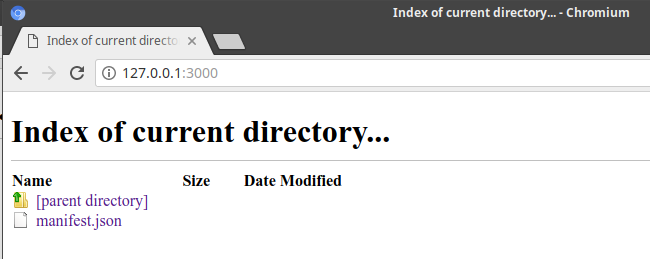
Open up your manifest in browser
Click on “manifest.json” in the directory listing in your browser or visit http://localhost:3000/manifest.json.
You should see the JSON displayed in your browser.