This is a beta version of migrating these workshop materials to a new platform. If you run into issues please file an issue or click on the edit link above and submit a pull request. You can use the previous version of the workshop materials as a fallback.
Setting Up a Simple Local Web Server
For some exercises to work, the files you will be editing need to be behind a web server.
In order to serve up the local files you’re editing during the workshop you’ll need to be running a simple web server. Even if you’ve never run a web server on your own machine before this still ought to be easy.
While you can use standard web servers like Apache or Nginx, you’re on your own for setup instructions. The web server will need to listen to localhost on port 3000, have the needed CORS headers set, and serve files from the root directory. The strong recommendation is to use the Web Server for Chrome extension. Other options are provided as potential fallbacks for locked down machines.
Chrome Extension
The easiest way to get a web server running is to use the Web Server for Chrome extension.
Here’s how it ought to be set up. Make sure to check the “Set CORS headers” box.
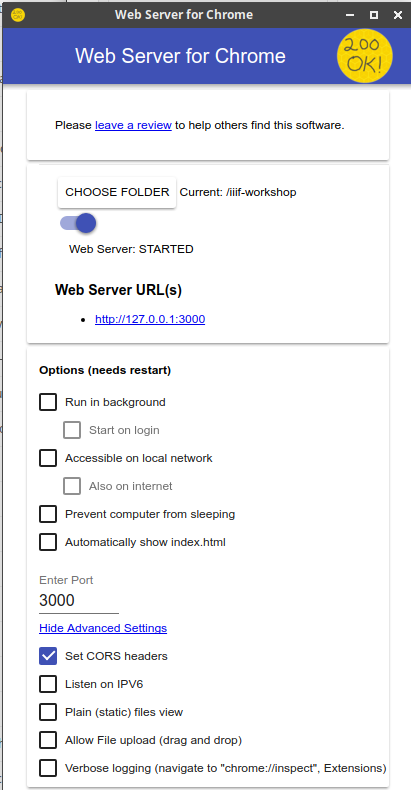
Scripting Languages
Scripting languages usually provide a basic web server that can be used for web development. If the Chrome extension doesn’t work for you, then you can try the following. You’ll need to know how to open up a terminal to use a scripting language to run a web server.
Ruby
Here’s a Ruby one-liner for starting a server from the current directory. This uses only the standard library so if you have Ruby installed it ought to work.
Check if Ruby is installed: ruby -v
Run the Webrick server:
ruby -rwebrick -e 'WEBrick::HTTPUtils::DefaultMimeTypes["json"]="application/json";WEBrick::HTTPServer.new(Port: 3000, DocumentRoot: Dir.pwd, RequestCallback: Proc.new{|req,res| res["Access-Control-Allow-Origin"] = "*" }).start'
Node
Check if npm is installed: npm -v
Install http-server:
npm install http-server -g
Run the server from the directory with the CORS flag:
http-server -p 3000 --cors
Python
Check if Python is installed: python --version
Python does not have a simple one-liner, but this script ought to work with both Python 2 & 3. Copy it into a file.
#!/usr/bin/env python
# via: https://stackoverflow.com/a/21957017/620065
# Run in the directory you want to serve files from:
# python cors_http_server.py 3000
try:
# Python 3
from http.server import HTTPServer, SimpleHTTPRequestHandler, test as test_orig
import sys
def test (*args):
test_orig(*args, port=int(sys.argv[1]) if len(sys.argv) > 1 else 3000)
except ImportError: # Python 2
from BaseHTTPServer import HTTPServer, test
from SimpleHTTPServer import SimpleHTTPRequestHandler
class CORSRequestHandler (SimpleHTTPRequestHandler):
def end_headers (self):
self.send_header('Access-Control-Allow-Origin', '*')
SimpleHTTPRequestHandler.end_headers(self)
if __name__ == '__main__':
test(CORSRequestHandler, HTTPServer)
Run: python cors_http_server.py
Other Options
Here are some other options which may be able to be changed to allow for CORS headers to be set: https://gist.github.com/willurd/5720255
Fallback: Gist
If all else fails you can create a Github Gist:
- Navigate to https://gist.github.com
- Drag and drop your file into the window and click “Create Secret Gist” (or public if you like, it doesn’t matter).
- After the gist is created, click the “Raw” button to get the raw file URL.
- You can now use that file URL in some of the exercises.
Note that some exercise pages expect resources to be served from http://localhost:3000.